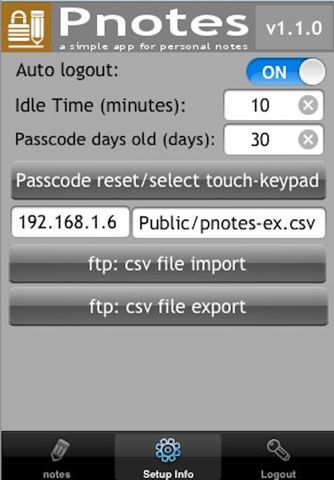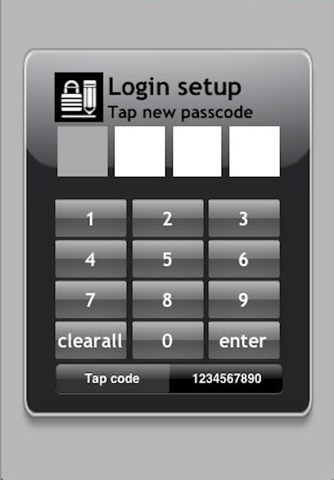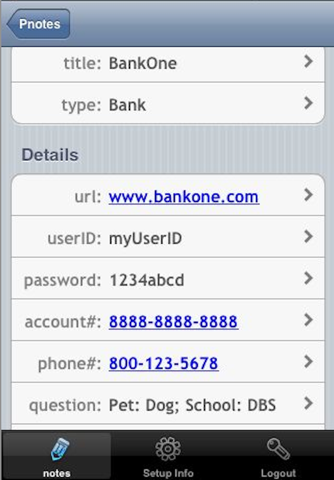Pnotes is a simple app for managing and organizing "Personal" notes.
The app allows users to store and retrieve user IDs, passwords, secure questions, account numbers for Internet accounts. It also provides miscellaneous entries for personal uses. Examples are medical chart numbers, stock brokerage, bank & credit card accounts, online shopping, & news accounts, paraphrase (key) for home wireless WiFi router, access ID and passwords for home external data storage, automobile master lock code, serial# for electric appliances, electronic gadgets, software keys, insurance account access, home utilities accounts … etc, to name a few.
*** By design, Pnotes does not prompt for user registration. Creator of Pnotes has no knowledge of who downloads the App or who is using it. There is no external connection to the internet. The utmost goal is to maintain user privacy and security.
A. Key features
1. All the important data entries are encrypted based on the application program interface (API) provided by iOS.
2. The App is a passcode-protected using a unique tapping scheme or via standard numeric keypad.
3. It provides "Days Old" setting to trigger reminder for changing passwords of the outdated accounts. The entry will be highlighted and a badge number is shown in the tab bar icon to indicate the outdated passwords.
B. Problems to solve
This app is created based on the creators personal experience of managing and organizing users online accounts.
1. With Pnotes, there is no problem of visiting less frequent websites. The login info is always at your finger tip.
2. For security, it is always a good practice to change password regularly to minimize stolen IDs.
3. Various websites enforce different formats such as the requirement of special characters, upper/lower cases, and character limit.
D. Operating instructions:
1) Key Signature screen [A one-time setup for encryption]
a. In "Key" text box, enter up to 32 characters
b. In "Confirm" text box, repeat the string.
c. Click "Done" button to process the Key Signature.
2) 4 digit login passcode screen
Note: Each uses the number of user taps for digit.
a. Click the box to highlight (gray color).
b. Tap the pad area to provide number of taps
c. Repeat step a & b for the remaining digits.
d. Click Enter for login.
e. The code will display briefly to allow user to check the entries.
Note: Please visit www.idreamutilities.com for the latest documentation & provide feedback.